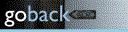Windows 98 SE is the latest version of Windows that can run comfortably on 86Box for most people (unless you have a recent-gen Core i9/Ryzen 9 or higher, then Windows 2000 can run half-decently). With it you can play older games from the 90s-early 2000s, such as Half-Life or Quake III Arena. New features compared to 95 are better USB compatibility, multi-monitor support, and most infamously the tighter integration with Internet Explorer.
You will need:
NOTE: I am doing this tutorial on a Surface Pro 5 with 8GB RAM and an Intel Core i7-7660U (the display resolution is actually 2736x1824 but I've changed it to 1366x768 to make the screenshots smaller). Your computer may be more powerful than this, so adjust the settings to something that fits your PC specs.
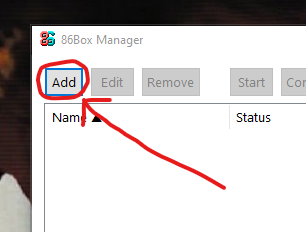
First, open up 86Box Manager and click on "Add" (skip this step if you aren't using 86Box Manager)
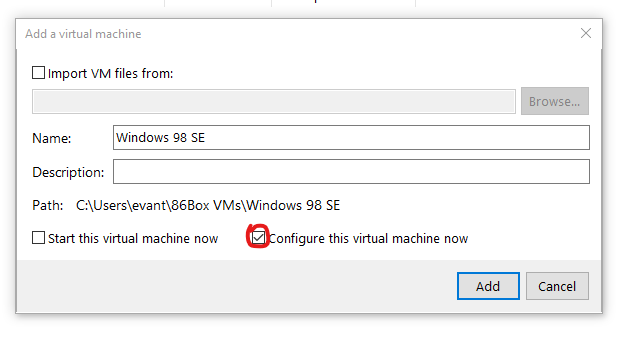
Under "Name", type in what you want the VM name to be (make sure "Configure this virtual machine now" is ticked). I've named it Windows 98 SE but you can name it whatever you want
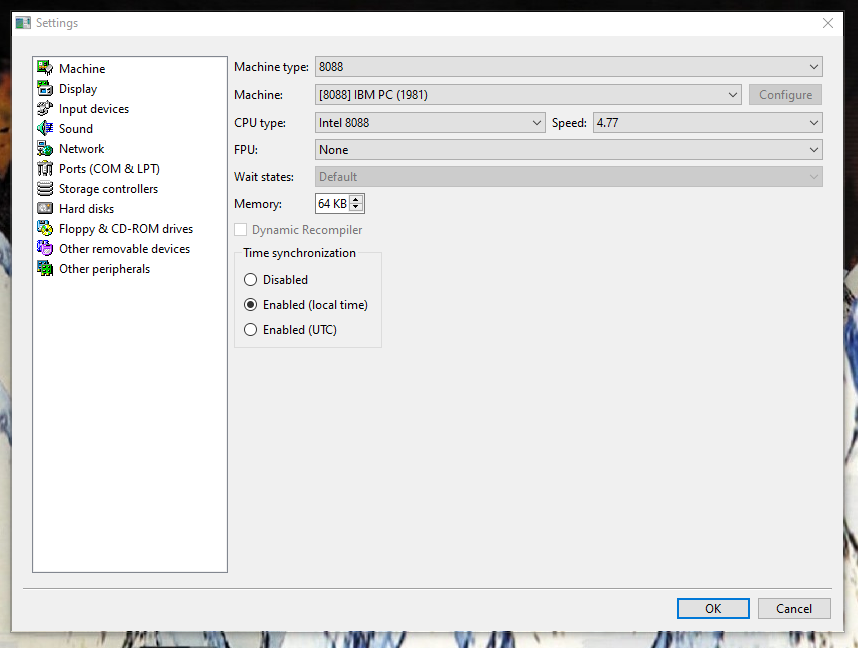
Click "Add" and this window should open. Change the following settings:
Click "OK" and then click "Start".
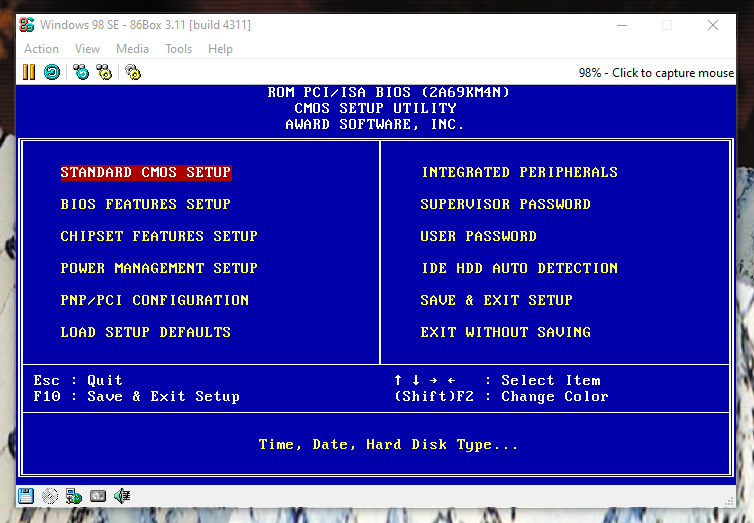
A window of the emulator will then appear. When you are at the BIOS screen (has the Memory Test with the Energy+ logo) hit F1 and you should be at a blue screen like shown above. Select Standard CMOS Setup, hit Enter, select Drive A, hit PgDn, hit Esc, select Save and Exit Setup, hit Enter, then type Y and hit Enter. The emulator should restart. While it boots up, go to the bottom of the window, click the floppy disk icon > Existing image..., then browse to your boot floppy image.
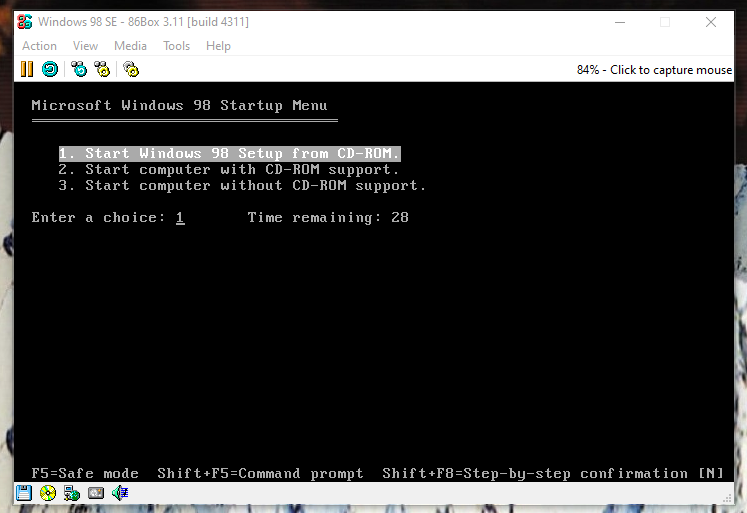
When it boots, you should be at this screen (if you aren't, restart the emulator). Click the CD icon > Existing image..., browse to your Windows 98 SE ISO image, select "Start Windows 98 Setup from CD-ROM" and hit Enter.

You should then be in the Setup screen. Hit Enter twice, select "Yes, enable large disk support" (very important) then press Enter twice again. It will then restart and boot to the boot menu from before. Select "Start Windows 98 Setup from CD-ROM" again and hit enter. It will then start formatting your virtual hard drive. When it asks to do the check hit Enter.
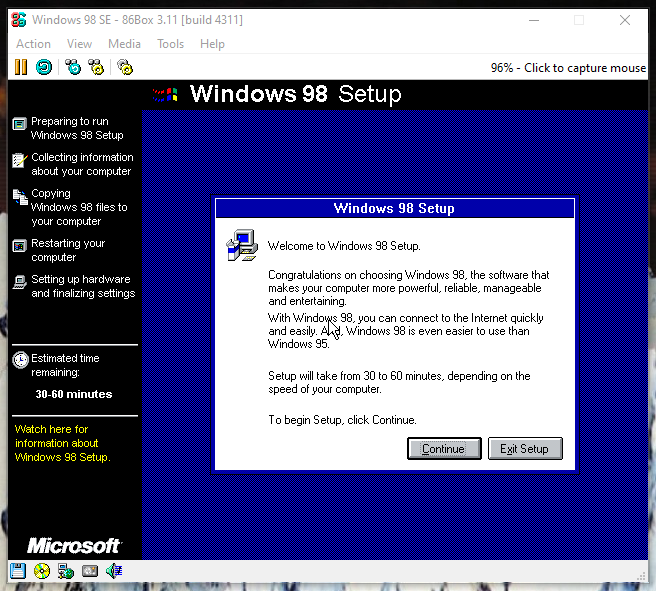
You will then get a GUI like in the picture above. Hit Continue, wait for the setup wizard to load, then select "I accept the agreement".
It will then ask you for your product key. As this version of Windows is almost 1/4 of a century old Micro$oft doesn't care if you pirate the software or not, and you can easily find product keys online. Once you find one and enter it, click Next twice and then wait. Most people will want a complete installation, so select Typical, and click Next.
The setup will then prompt you to type in your info. Type in your name (and company if you want), hit Next, select which components you want to install, hit Next, then type in your computer name (the workgroup can be anything), hit Next, select your country, then hit Next > Next > Cancel > OK > Next. It will then start installing Windows. (this will take ~20 minutes). Once it's done, click on the floppy disk icon, eject the boot disk image and hit OK to restart.
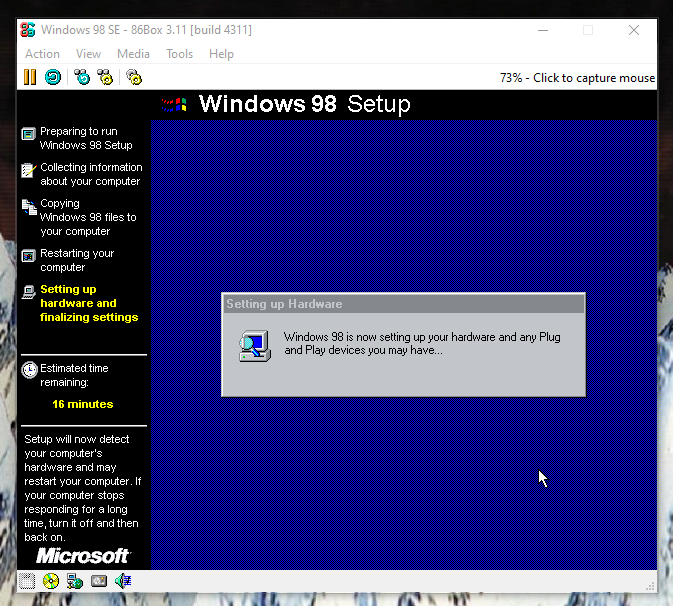
After it's done booting it should bring you to the bootscreen (note how it says "getting ready to run Windows for the first time") It will then bring you back into setup and detect hardware + do additional post-install configurations. This should take another 20 minutes. In the middle of this it will ask you for your timezone. Hit OK and wait.
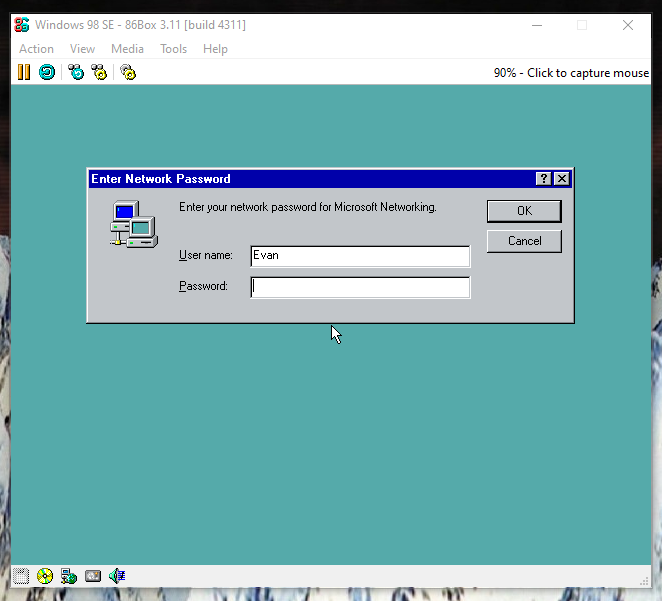
It will then bring you into this screen. Type in a password, there will then be a dialog to confirm your password, type it in again. It will then detect your monitor, when the setup wizard appears just hit Next four times > Finish.
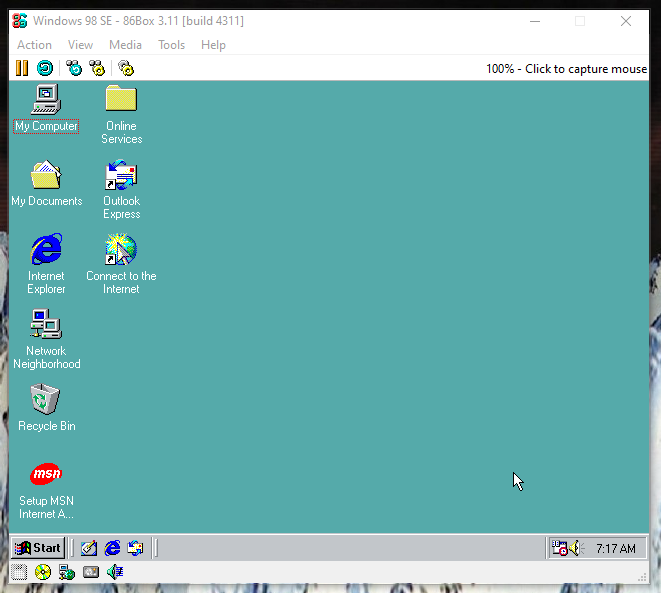
When it's finished it will boot into the desktop. You will (hopefully) hear the startup sound (if it plays way slower than normal, change your CPU speed to something lower). Notice how it looks ugly due to the display driver not being installed. Click the CD icon > Existing image..., then browse to your Voodoo3 driver ISO image.
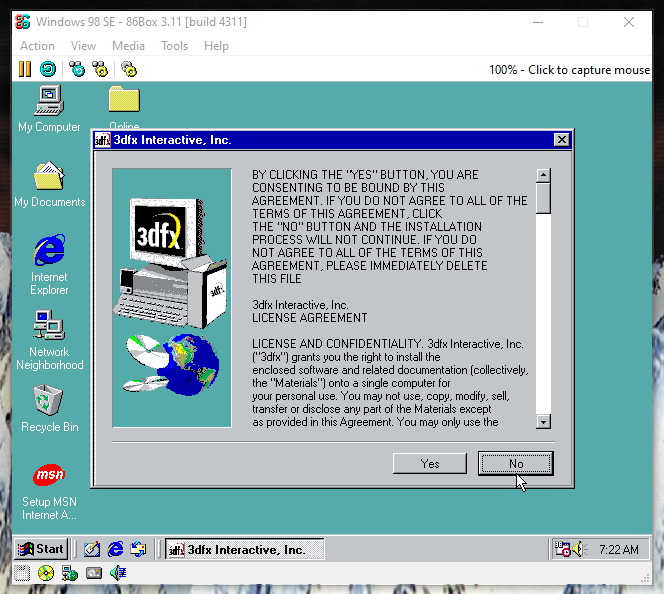
The setup window will appear. Click "Yes", it will then restart the VM and install DirectX. You've finished installing Windows 98 SE in 86Box.